You’ve been dreaming about launching a website for months—maybe to showcase your pottery, promote your freelance services, or finally start that travel blog. But between YouTube tutorials that drone on for hours and tech jargon that sounds like Klingon, you’re stuck in planning purgatory. Here’s the truth: In 2025, building a WordPress site isn’t about coding or endless setup. It’s about cutting through the noise with AI shortcuts, pre-built templates, and tools that do the heavy lifting while you sip your latte. Let’s turn that dream site into a reality before your coffee gets cold.
Step 1: Claim Your Corner of the Internet
Every website needs a name and a home. Start with a domain name—the .com address people will type to find you. Keep it short, memorable, and free of weird spellings (RareKnitwearz might haunt you). Use Namecheap’s AI domain generator: Type a keyword like “yogaretreats,” and it’ll suggest available names like ZenYogaHaven.com or MatAndMind.net. Found a winner? Secure it for under $10/year.
Next, choose hosting—the digital plot of land where your site lives. For beginners, SiteGround’s “StartUp” plan is the IKEA of hosting: affordable ($3.99/month), includes free SSL (that padlock symbol browsers love), and offers one-click WordPress installs. During checkout, link your new domain. Pro tip: Opt for the “Privacy Protection” add-on to hide your personal info from spammers.
Step 2: Install WordPress (No Tech Degree Required)
Gone are the days of manual installations. After signing up with SiteGround, look for the “WordPress Installer” in your dashboard. Click it, select your domain, and choose “Start Fresh.” The installer will ask:
- Site Title: Your brand name (Wanderlust Chronicles).
- Admin Email: Use one you check daily.
- Admin Password: Let the system generate a fortress-like password.
Check the boxes for “Enable Auto-Updates” and “Install WooCommerce” (even if you’re not selling anything yet—it’s easier to disable later than to add). Click “Install,” and boom: WordPress is live. You’ll get a confirmation email with login details. Bookmark your admin URL (usually yoursite.com/wp-admin).
Step 3: Pick a Theme That Doesn’t Scream “Template”
WordPress themes are pre-designed skins for your site. But in 2025, AI-curated themes adapt to your content. Go to Appearance > Themes > Add New. Filter by “Industry” (e.g., “Creative Portfolio”) and “Features” (e.g., “Dark Mode,” “Mobile-First”).
For speed, try Astra or Neve—lightweight themes with built-in templates. Click “Install,” then “Customize.” Here’s where the magic happens:
Logo & Favicon: Upload a logo (Canva’s free templates can whip one up in 5 minutes).
Colors: Stick to 2-3 hues. Use Coolors.co to generate palettes that don’t clash.
Fonts: Pair a bold heading font (Playfair Display) with a clean body font (Inter).
Save changes, and your site now has a face.
Step 4: Ditch the “Hello World” Post
WordPress starts with a sample blog post and page. Trash them. Go to Posts > All Posts > “Hello World” > Trash. Repeat under Pages > Sample Page.
Now, create your essential pages:
Homepage: Go to Pages > Add New. Title it “Home.” Use the block editor to add a hero section (large image + tagline). Need copy? Ask ChatGPT: “Write a welcoming hero text for a vegan bakery blog.”
About Page: Be relatable, not résumé-ish. *“I’m Mia, a self-taught sourdough wizard who burned 17 loaves before nailing the perfect rise.”*
Contact Page: Install the WPForms Lite plugin (free). Create a simple form with name, email, and message fields. Embed it on the page.
Set your homepage as the site’s front page: Settings > Reading > Your homepage displays > A static page > Home.
Step 5: Plugins: The Apps Your Site Can’t Live Without
Plugins add functionality, but too many slow your site. Stick to these essentials:
Rank Math SEO: Optimize your content for Google. It’ll grade your posts and suggest tweaks (like adding alt text to images).
Smush: Compress images without losing quality. Upload that 10MB sunset photo, and Smush shrinks it to 300KB.
UpdraftPlus: Automate backups. If your site crashes, restore it with one click.
Install plugins via Plugins > Add New. Search each name, click “Install,” then “Activate.”
Step 6: Content That Doesn’t Put Visitors to Sleep
You need at least one blog post or portfolio piece to launch. Use AI to beat writer’s block:
- ChatGPT: Prompt it with *“Write a 300-word blog intro about urban gardening for beginners.”*
- Canva Magic Write: Generate social media snippets for your posts.
Add media: Posts > Add New > Upload high-res images (Pexels offers free stock photos). Format with headings (H2 for sections, H3 for subs) and bullet points. Preview on mobile—WordPress’s editor shows a phone mockup.
Step 7: Make It Fast (Before Google Judges You)
Site speed impacts SEO and user patience. Run a speed test with Google PageSpeed Insights. If your score is red:
Enable SiteGround’s SuperCacher: In your hosting dashboard, toggle on “Dynamic Cache.”
Lazy Load Images: Install a3 Lazy Load to delay off-screen images from loading until needed.
Trim Plugins: Delete unused plugins. Each adds digital weight.
Aim for a score above 85/100.
Step 8: Launch, But Keep the “Under Construction” Sign Handy
Before going live, preview your site: Appearance > Customize > Publish. Check for:
- Broken links: Click every button and menu item.
- Typos: Paste your text into Grammarly’s free checker.
- Mobile madness: Test on your phone. Squished images? Adjust their size in the editor.
Ready? Ditch the “Coming Soon” page: SiteGround Dashboard > WordPress > Settings > General > Remove “SiteGround Coming Soon.”
The 60-Minute Countdown (Cheat Sheet)
0-10 mins: Buy domain + hosting.
10-15 mins: Install WordPress.
15-25 mins: Customize theme.
25-40 mins: Create pages + install plugins.
40-50 mins: Write first blog post.
50-60 mins: Speed tweaks + final checks.
When Things Go Sideways
- White Screen of Death: Usually a plugin clash. Deactivate all plugins via SiteGround’s File Manager > rename plugins folder to plugins_old.
- 404 Errors: Go to Settings > Permalinks > Save Changes to refresh links.
- Email Not Sending: Install WP Mail SMTP and connect to your Gmail.
The Launch Party
Share your site on social media with a humble brag: “After 60 minutes and zero tears, my site’s alive! ☕️🚀” Track visitors with MonsterInsights (connects to Google Analytics).
Beyond the First Hour
Your site’s a living thing. Update plugins weekly, back up monthly, and add content consistently. But for now, celebrate—you’ve just built a digital home faster than assembling IKEA furniture. And unlike that wobbly shelf, this won’t collapse.